Method 1: Scanning QR-code
Starting in late 2020, we have switched to a new security measure to better ensure you are purchasing only authentic Innokin products. First, locate the security label like the one shown below on the back side of your Innokin product’s packaging. To the right of the holographic sticker you’ll find a “Scratch and Check” section obscuring your unique security code. Remove the silver scratch-off coating with a coin or fingernail to unveil the QR code. Example:
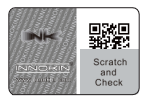
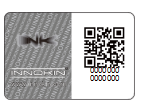
- Once you have unveiled the full QR code, use your cellphone’s or smart device’s QR-code reader application to verify your product authenticity by scanning your unique QR code. Scanning the QR-code with your cellphone will grant you access to Innokin’s Product Verification service center. If you have not used a QR code scanning application before, a simple one to use can be found here: iPhone and iOS, Android/Google.
Note: after scanning your code, your app may warn you that you will be navigating to a website. Please allow the app to bring you to our verification page if prompted.
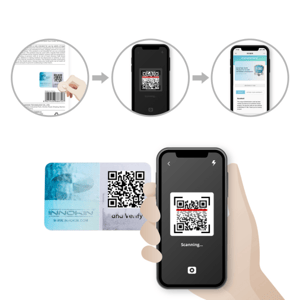
2. After scanning your QR-code, your cellphone will bring you to the successful verification screen, which will verify that your security code and device’s background database check is correct and authentic, proving that your label is authentic!
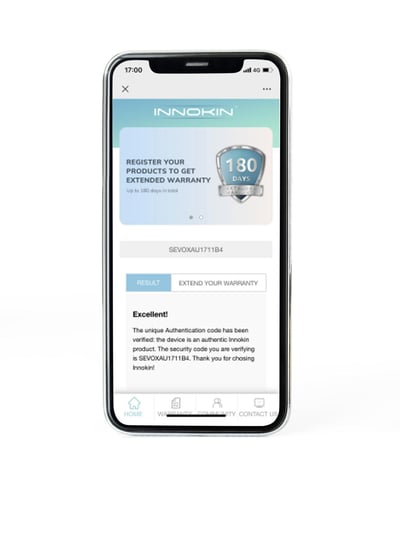
3. Please check if the 14-digit security code that appears on the verification screen is the same as that on your product packaging. You’ll find your device’s security code underneath the QR-code, which was uncovered during the scratch-off process. Once a security code has been verified through our Product Verification service center, it will keep track of how many times that specific security code has been checked for authenticity. Normally, a code will only be verified once, so if you are notified that your security code has been checked multiple times then there is a chance that the product may be a counterfeit, or was owned by someone previously (and thus not eligible for warranty service).
4. As thanks for your support and for authenticating your new Innokin product, we’d like to grant a very special offer to you. You can extend your Innokin Limited Warranty service period by 90 days, for a total of 180 days, by registering your product and signing up for our Warranty extension service HERE. Not only will you have the peace of mind knowing your device is fully 100% authentic and backed by our industry-leading quality control and safety standards, but you’ll enjoy a complete doubling to your warranty service window as well.
Method 2: Entering the 14 digit security code found under the QR-code
In addition to using the QR-code and your smart device to verify your Innokin product’s authenticity, you can also manually check your 14 digit security code for authenticity through our website.
1. Navigate to our verify device webpage HERE and locate the search bar field shown above.
2. Enter your unique 14 digit security code found under the QR-code on the back of your product packaging, underneath the “Scratch and Check” section of the security sticker. This code is not case sensitive, and should be entered left-to-right, top-to-bottom.
3. Click “Search” to check your unique security code for authenticity. Again, a code will typically only be verified once, so be aware that if you are notified that the security code has been checked multiple times then be wary that your product may be counterfeit.
Success! You have now verified the authenticity of your Innokin product using our QR-code security sticker.
Method 3: Verify your Innokin product with a legacy security sticker
If you’ve purchased an Innokin product with a legacy security sticker, you’ll need to manually enter your 14 digit security code on our verify device webpage. Here are the steps you’ll need to take to verify your legacy Innokin device.
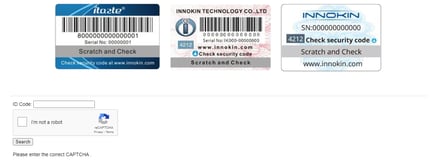
1. Navigate to our verify device webpage HERE and locate the legacy search bar field shown above. Notice that our legacy stickers have three different versions and all legacy stickers are compatible with this “ID Code” search bar.
2. Input the security code in the above “ID Code” box; (the code requires capital letters, and should be input in the order of left-to-right without spaces.) Make sure not to confuse this legacy search bar field with the new QR-code search bar, as your legacy code will need to be input into the “ID Code” box.
3. Click the square box to the left of “I’m not a robot”. You may then need to complete a simple CAPTCHA afterwards.
4. After completion of the CAPTCHA, click “Search” to receive the results of your security code’s verification. Again, please note that multiple verification attempts shown may indicate that your product is counterfeit, or was previously owned (and thus not eligible for warranty service).
Thank you for choosing Innokin products!

Joseph Dalessandro
Hey, Joseph here! Vaping enthusiast, nerd, cyclist, dog lover, marketer and 6 years strong at Innokin. If you can't catch me helping out on Reddit or writing on this blog, I'm probably diving deep into a new RPG or looking for a new bike trail to race down. Free me to find me on Reddit @innokin_joseph~



